Hi all,
This is already an old thread (
viewtopic.php?t=7553), but I will explain it once more.
There are a few prerequisites
1. The camera, you want to show on the Dashboard is an IP Camera.
2. This IP camera is properly configured and working.
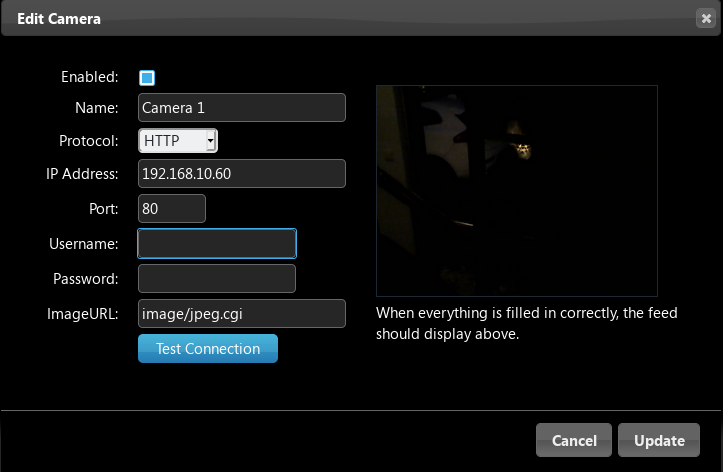
- Screenshot_camera1_setup.png (62.07 KiB) Viewed 443 times
In this example we will use the IP Address and Name, as shown in the picture above.
3. Go to "Setup" ===> "Hardware" and create a new hardware device, called "System Alive Checker (Ping)" and give it a name e.g. "Equipment Alive".
4. For this device press "Setup" and Configure the "Ping" settings.
5. Fill in the required field in order to "Ping" your Camera 1 IP Address.
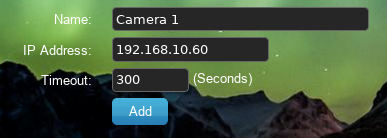
- Screenshot_camera1_setup2.png (55.4 KiB) Viewed 443 times
Press "Add"
This device will now appear under the "Switch" tab.
Of course you would like to use a nice camera icon.
The icon is to your choice, but I used this one:
viewtopic.php?t=12321
On and Off is currently the same. You can change that of course.
6 Go back to your Camera configuration under "Setup" ===> "More Options" ===> "Cameras".
Select Camera 1 and add for this camera "Active Devices/Scenes"
Open the "drop down" menu and select: "[Light/Switches] Camera 1". Press "Add".
This is actually you previously created "Ping" device.
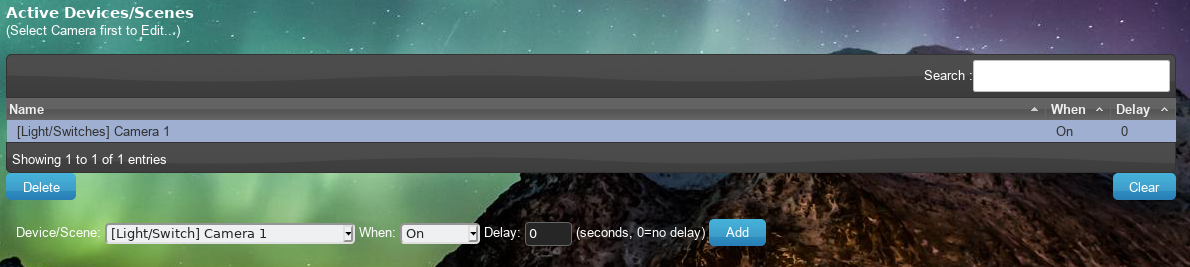
- Screenshot_camera1_setup3.png (208.32 KiB) Viewed 443 times
[ To be continued in the next post]